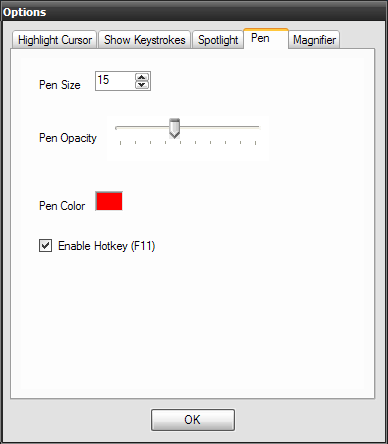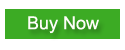Focus your audience's attention. Since 2010
How to highlight mouse pointer for presentations or demos
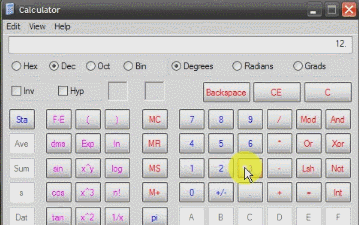
If you need to show how to do something on the computer one of the most important thing is for an audience to be able to follow what you are doing.
PointerFocus is a handy Windows application designed for presenters, trainers and teachers who want to highlight their mouse pointer and visualize mouse clicks. With the help of PointerFocus you can keep your audience focus on the area of interest and make your demonstration more understandable.
PointerFocus Demo Video
You can download PointerFocus from here.
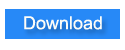
This article explains how to make your mouse pointer easier to see in Windows by using PointerFocus functions.
- Highlight mouse pointer with highlighted circle and showing clicks animations
- Use mouse spotlight to focus your audience's attention to the area of interest.
- Screen Magnifier showing the details to your audience.
- Keystroke visualization makes your demonstration more understandable
- On-Screen Annotation
1. Highlight mouse pointer with highlighted circle and showing clicks animations
With this function activated PointerFocus can create a highlighted round area around the pointer. so it's easy for your audience to follow your pointer.
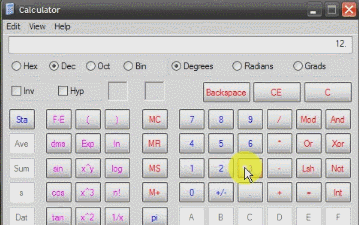
PointerFocus can also visualizing mouse clicks. When you click mouse PointerFocus can draw a red circle around the mouse pointer. and the right and left click have different colors. So your audience can easily know which mouse button you clicked.
You can also customize the looking of highlight and click circle. Click the options button to open the Options tab.
You can change the Highlight Color, Size, Opacity and the color of left and right click circle.
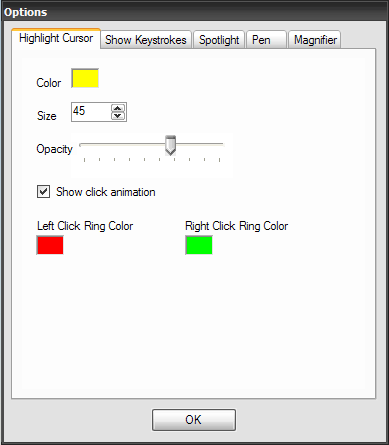
The hotkey to toggle this function is F8
2. Use mouse spotlight to focus your audience's attention to the area of interest.
Spotlight is an useful function which can capture your audience's attention and make them focus to the area of interest.
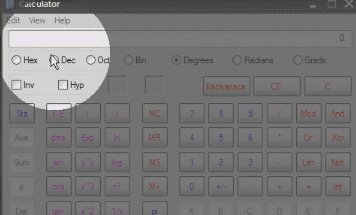
With this function activated PointerFocus dims the screen and shines a spotlight on the area around the mouse pointer.
You can also customize the size of spotlight and the Screen dim opacity.
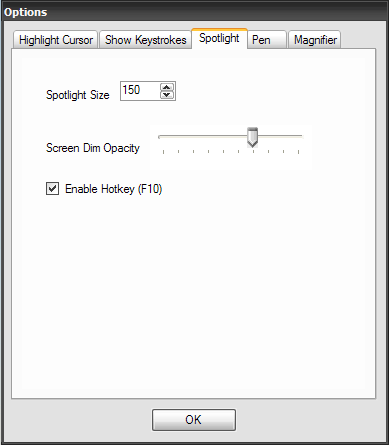
The hotkey to toggle this function is F10
3. Screen Magnifier showing the details to your audience.
Showing details to the audience is very useful when doing presentation. Windows has its default Screen Magnifier program. but PointerFocus Magnifier function is more customized and you can easily toggle with hotkey or toolbar button.
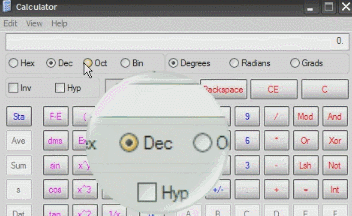
and you can change the looking of magnifier in the options tab.
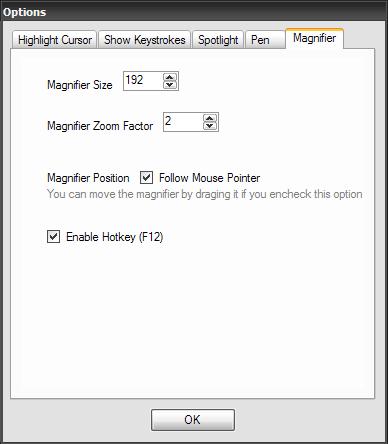
4. Keystroke visualization makes your demonstration more understandable
Showing keystrokes is important when doing product demos and trainings. With PointerFocus your audience can see the shortcut keys you pressed.
With this function activated when you press short keys (e.g. Ctrl + O , Alt + F ) PointerFocus displays keystrokes in large letters along the bottom of the screen.
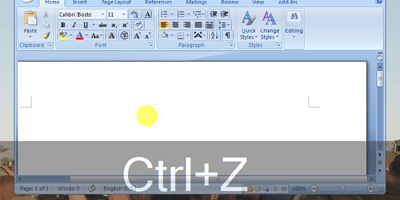
You can customize the text display time and font size in the options tab.
5. On-Screen Annotation
PointerFocus also supports on-screen annotation. This function likes "virtual highlighter pen" on the screen.
You can annotate any part on screen or Write some simple notes.
The drawing is opacity, so it will not cover the screen content, and you can use it to mark the important text or picture to your audience.
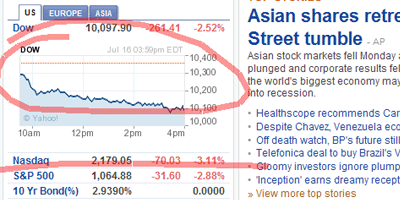
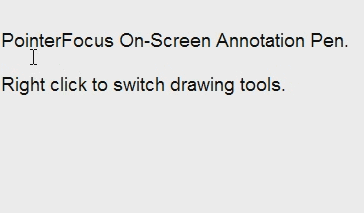
Pen size, color and opacity can be changed in options tab.